
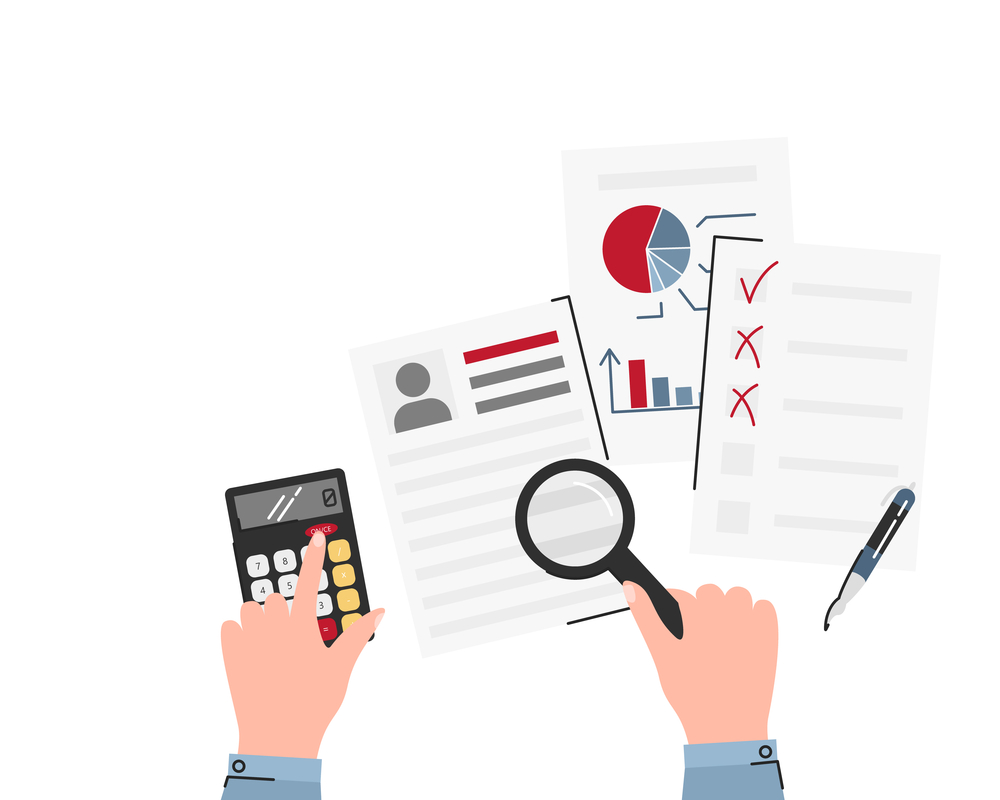
When applying for a mortgage, lenders want to see evidence of your income. For the self-employed, this will mean digging out your SA302 forms.
The SA302 & Tax Year Overview is required for a number of requested years. Read on to learn how to access this form and how to make sure your SA302 is accepted.
Once you have filed your self-assessment tax return, HM Revenue & Customs (HMRC) will provide this information through your online account. You will need to go to the HMRC self-assessment website and enter your login details You can then access an online version of your SA302 and your tax year overview.
Paper originals are still accepted by many lenders if you do not have access to your online account. These can be ordered by you or your accountant by calling HMRC on 0300 200 3310.
You can use a combination of paper and online forms if you are submitting for multiple years.
For your SA302 form to be accepted by the lender, you need to make sure the following information is visible:
You will need access to your HMRC online account to be able to complete these steps.
In addition to your SA302, you will also need to provide your tax year overview. This helps lenders to confirm the amount of money you have earned. The tax year overview is only provided once an individual has submitted their tax return. The tax year overview shows the amount of money paid to HMRC, or any refunds due for a given tax year.
To print your tax year overview (online) follow these steps:
Complete these steps for all relevant years. The more years of tax returns you can provide, the more likely you are to be accepted by a lender. If you’re struggling to secure a mortgage with self-employment income, get in touch with Niche Mortgage Info to find out how we can help.
